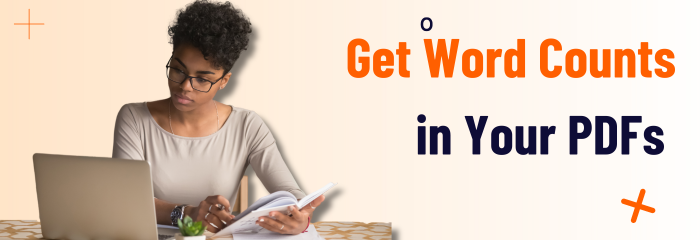
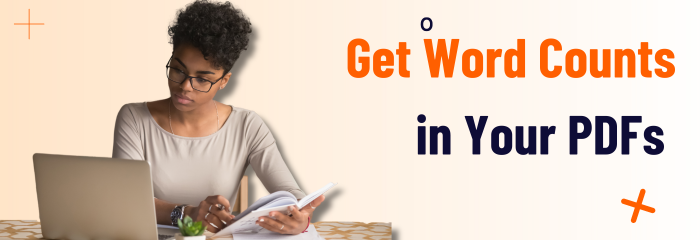
Content rarely gets approved and posted online without editing, revision, or review. Once more, the content review process is digitally enabled by the increasing number of people who work online and the creation and posting of digital content every day. This helps explain why there are so many online document-reviewing tools.
There are many tools to help you proofread articles and drafts, from grammar to spelling. But what if you need to count the words within a document in order to make sure it is appropriate for your topic, meets your readers’ expectations, stands out to search engines like Google, and meets any word count constraints of the media you’re submitting it to.
If you’re under word count constraints, it is essential to keep your length requirements in mind by calculating the word count.
Like Microsoft Word, Foxit PDF Editor counts words, characters, pages, lines and other information in all or part of your document.
With no text selected, click View > Word Count, and you will see a pop-up Word Count box for the statistics of the entire document.
For a partial word count, just select the text you want to count, and then click View > Word Count; or right-click the selected text and choose Word Count from the context menu.
Everyone knows that these days, content is king. You must ensure that it exceeds your expectations without exceeding word count limitations. This is only one way Foxit PDF Editor can help.
